How To Use GameStop Wallet To Get on the Fast Lane Of Loopring L2

Introduction
Loopring’s zkRollup is a scaling solution that increases the efficiency of DeFi and NFTs while maintaining the same level of security as Ethereum L1. To navigate the expanding Loopring ecosystem, a web-based wallet is increasingly necessary. By providing self-sovereignty and financial freedom through a non-custodial wallet, power can be returned to the players.
GameStop Wallet is a pioneering EOA wallet, incorporates Loopring L2 directly into the experience. This Web3 wallet is sleek and offers affordable transactions at lightning-fast speeds. Below is a guide that shows exactly how to create and use this powerful wallet.
How To Create Gamestop Wallet
If you’re interested in using GameStop Wallet, a browser extension for Google Chrome, to manage your cryptocurrency, then you’re in luck! Here is a step-by-step guide on how to get started.
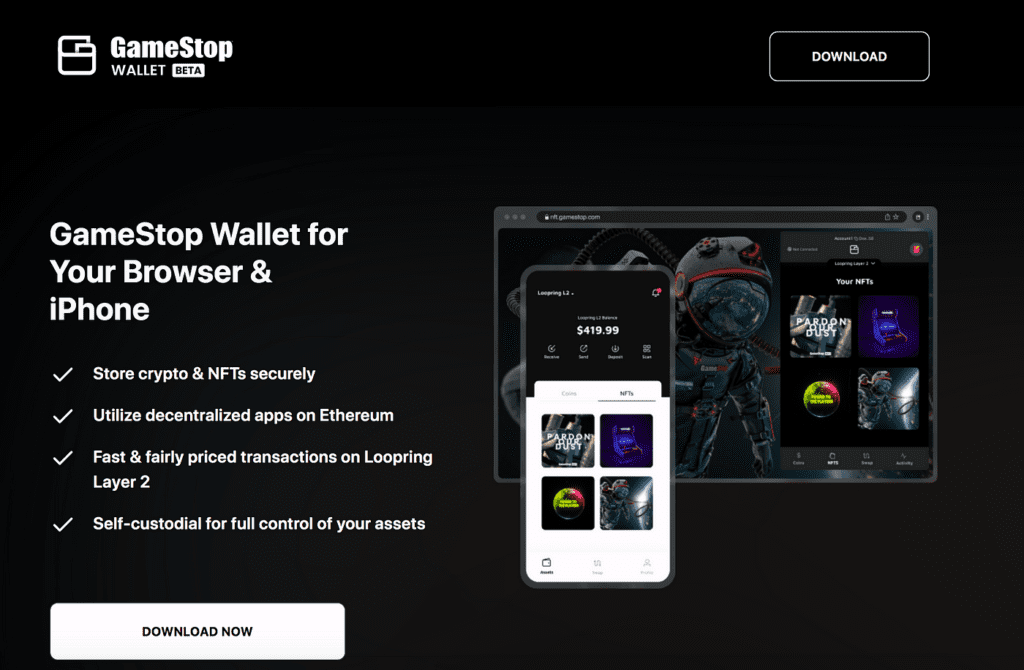
To begin, go to the GameStop Wallet website and click on the ‘Download’ button to install the extension onto your browser. Once installed, you’ll be able to create a new wallet directly through the extension.
To create a new wallet, click on the GameStop Wallet extension icon in the top right corner of your browser. Agree to the terms of service, then click ‘Create New Wallet.’ Next, set a strong password and click ‘Next.’
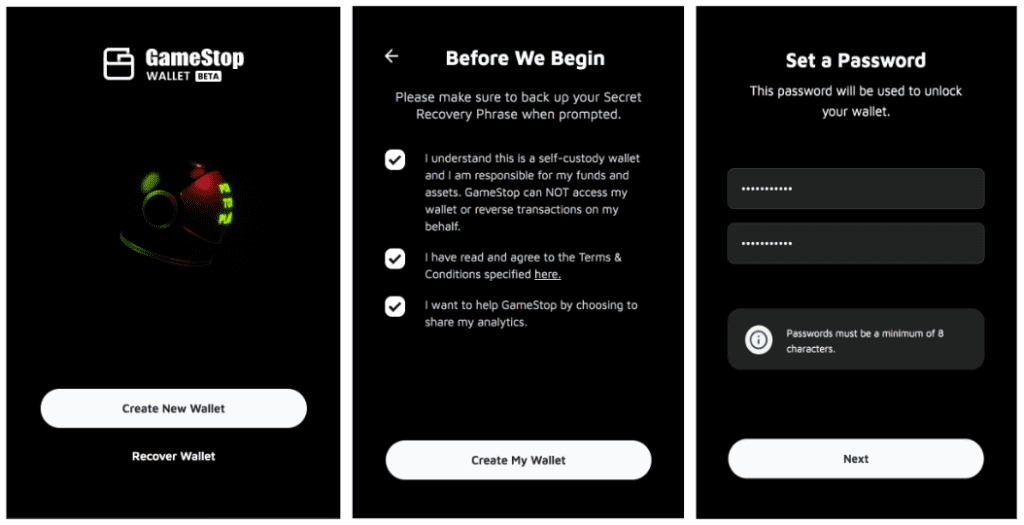
This is where things get important. You’ll need to store your Secret Recovery Phrase, which is a 12-word phrase that acts as your backup and allows you to recover your wallet in case it’s lost or stolen. It’s recommended that you write it down on paper, and do not store it digitally. Make sure you triple-check everything matches up before clicking on ‘I Saved my Secret Recovery Phrase.’
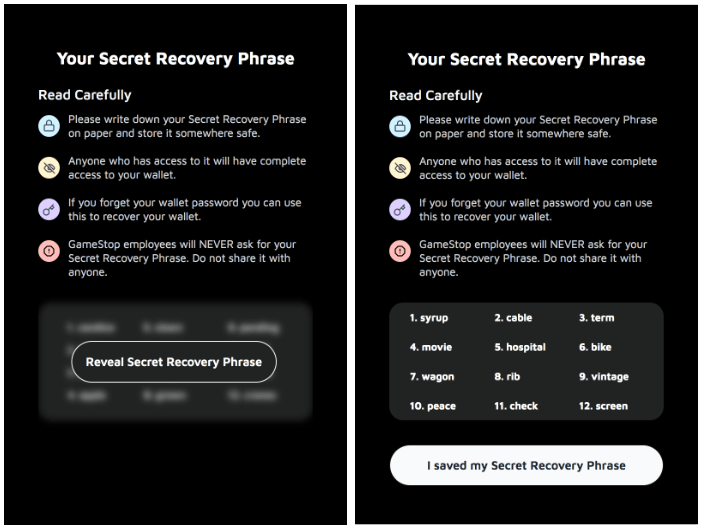
To activate Layer 2, which is supported by GameStop Wallet, you’ll need a small amount of ETH (0.000918 at the time of writing). There are four ways to fund your L2 wallet: send funds using Loopring L2, deposit from Ethereum L1, fiat onramp into ETH, or withdraw from a centralized exchange using LayerSwap.
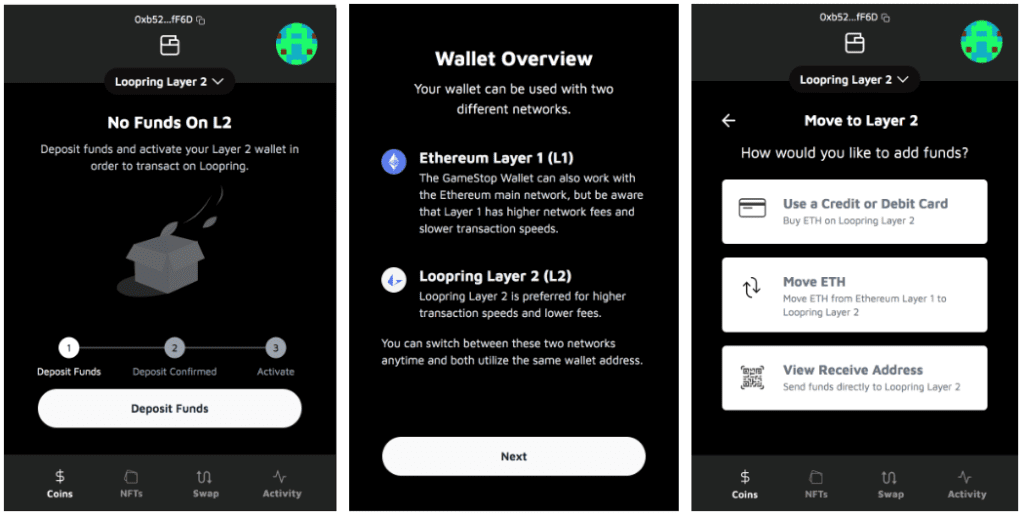
Send Funds Using Loopring L2
If you have funds on Loopring L2, then sending funds to activate your L2 GameStop Wallet is the cheapest and easiest option. Here’s how you can do it:
Using The Loopring Smart Wallet:
- On the ‘Move to Layer 2’ screen of your GameStop Wallet, click on ‘View Receive Address,’ then ‘Copy to clipboard.’
- Open your Loopring Smart Wallet, tap the scan icon in the top-right corner, and scan the QR code on the ‘Move to Layer 2’ screen.
- On the L2 send screen, select ‘EOA Wallet’ as the ‘Address Type,’ fill in the details, and click ‘Confirm.’
Using The Loopring Web App:
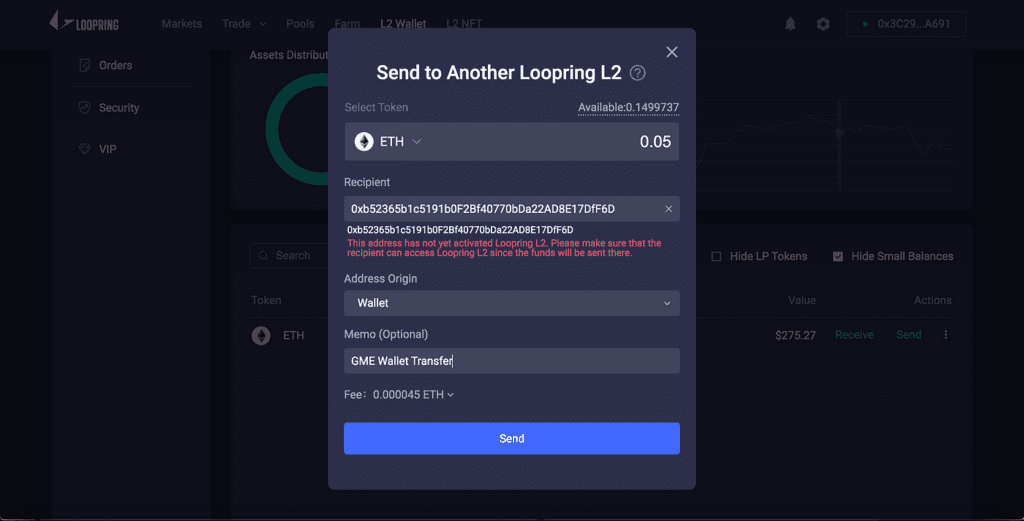
- Go to loopring.io and sign in to your account.
- Click on ‘Send’ and choose ‘ETH To Another Loopring L2 Account.’
- Copy and paste your GameStop Wallet address into the recipient address field, select ‘Wallet’ as the ‘Address Origin,’ and choose the amount you want to send.
- Click ‘Send’ and sign the request.
Once you complete these steps, your gas-free transfer will be sent to your GameStop Wallet.
Deposit From Ethereum L1
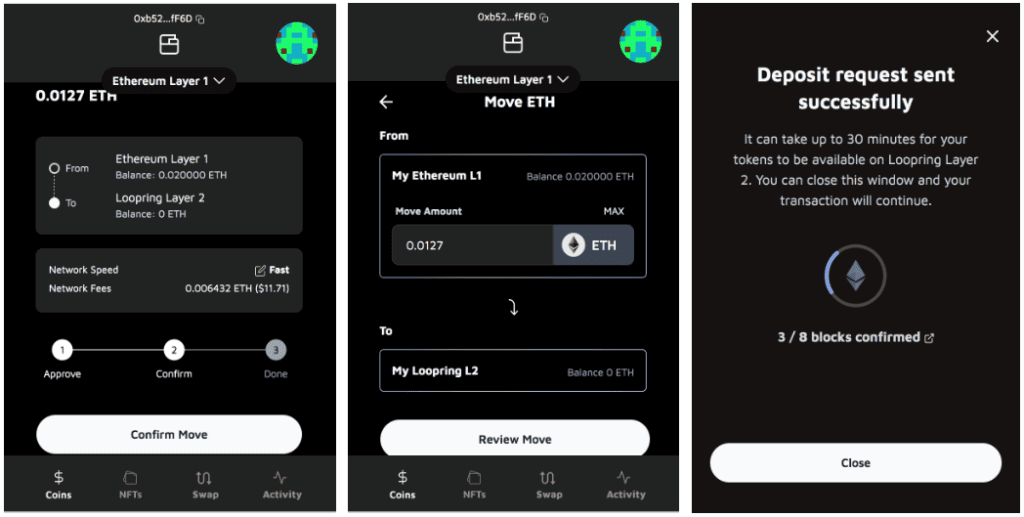
To send ETH to your GameStop Wallet on L1 Ethereum, follow these steps:
- Send ETH to your L1 GameStop Wallet.
- Once the funds are in your L1 GameStop Wallet, go to the ‘Move To Layer 2’ page and select ‘Move Eth.’
- Add the transfer amount, keeping in mind that there should be a minimum balance of ETH to pay for gas fees.
- Click ‘Review Deposit’ and approve the transaction.
- Wait for the Ethereum blockchain to confirm the transaction.
Pro Tip: It’s important to be mindful of fees when depositing onto Layer 2. You can use estimators to monitor gas prices on Ethereum, which can help you time your moves and avoid costly gas spikes.
How To Use Layer 2 Wallet
Now that your L2 Wallet is funded, you’re all set to activate Loopring L2 and get on the fast lane.
How To Swap Gas-Free
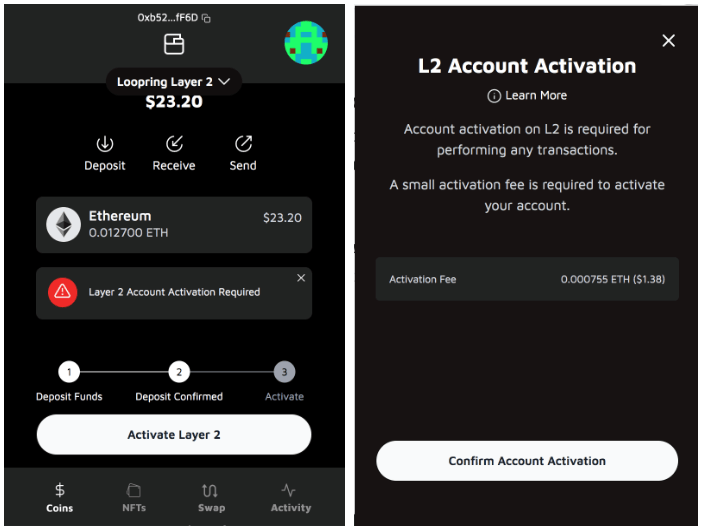
Activating Loopring L2 is straightforward. First, users need to fund their L2 wallet. Once the L2 wallet is funded, they can activate Loopring L2 and start using its features.
One of the most popular features of Loopring L2 is gas-free swaps. To swap tokens on Loopring L2, users need to click on the ‘Swap’ tab at the bottom of the screen. From there, they can select the pool they want to swap between, choose the amount they want to swap, and view the exchange rate.
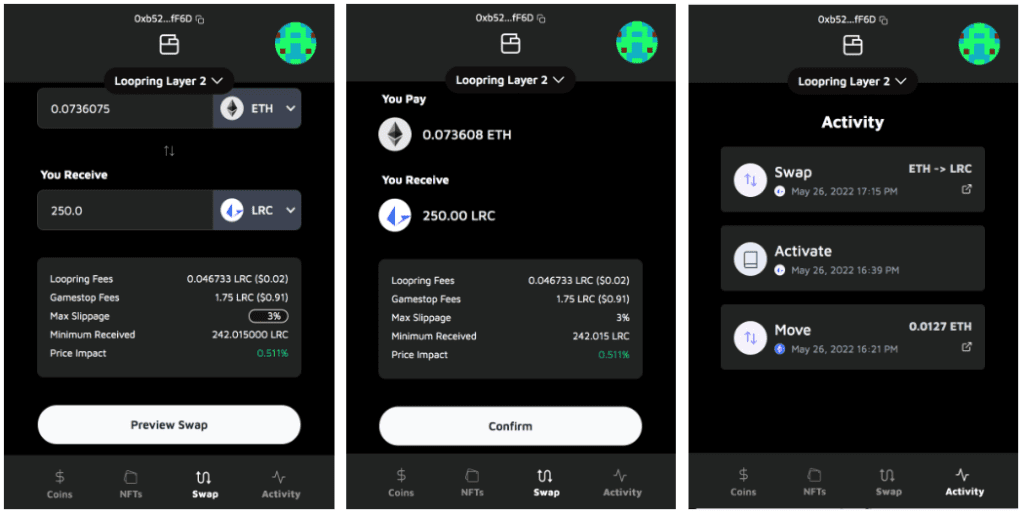
Users can adjust the slippage tolerance and see the minimum amount they are guaranteed to receive from the swap. The fees for swapping are 1%, with 0.70% going to GameStop and 0.30% going to Loopring. Once users click ‘Swap,’ the transaction will be executed instantly, and their L2 balance will be updated. Users can see their swap history in the ‘Activity’ tab.
Users can also make instant L2 transfers on Loopring L2. They can send ETH and ERC20 token transfers to an Ethereum address instantly, cheaply, and securely on L2. To make an instant L2 transfer, users need to choose the asset, select the amount they want to send, and click ‘Send.’ The cost of an L2 transfer is less than 10 cents.
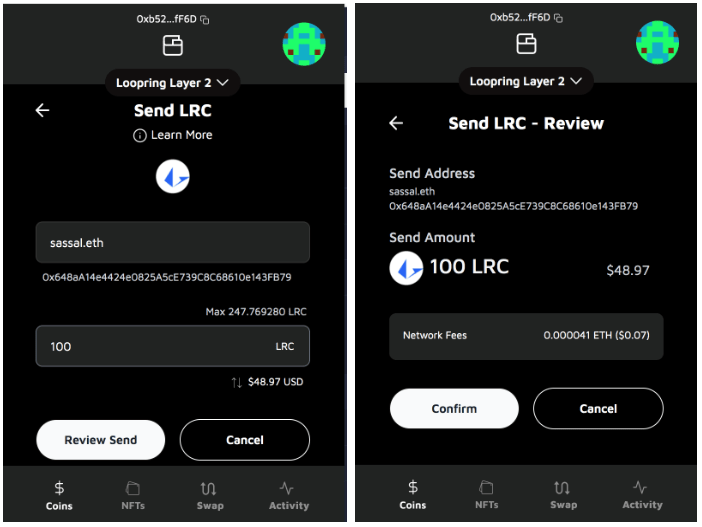
It is essential to note that users should never send an L2 transfer to a Centralized Exchange (CEX) as many do not support Loopring yet. They should only transfer to wallets that they know can access Loopring L2.
Another benefit of Loopring L2 is the ability to transfer NFTs for cheap. Sending NFTs with GameStop L2 Wallet is easy and affordable. NFT creators can drop their collection to their fans for a fraction of the cost of Ethereum L1.
Finally, users can make a withdrawal to L1 by clicking on the ‘Coins’ tab and selecting ‘Move.’ From there, users can move assets from their Loopring L2 account back to their Ethereum L1 address. With zkRollups, users can withdraw their assets at any time. Their funds can never be stolen, frozen, or seized by Loopring.
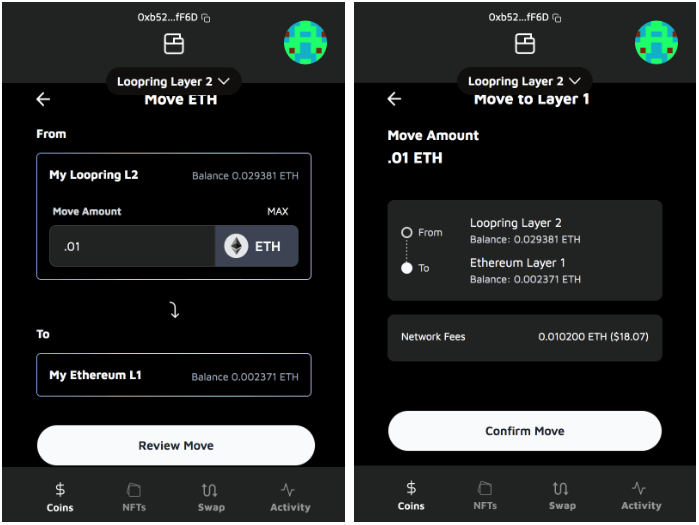
However, withdrawals can take ~10–20 minutes until the ‘train wants to leave the station’ from L2 to L1. The more activity on Loopring, the faster the withdrawals are processed. There is a fee to process a withdrawal, which fluctuates with L1 gas fees, but is usually less than half the cost of a token transfer on L1.
How To Connect To Loopring.io
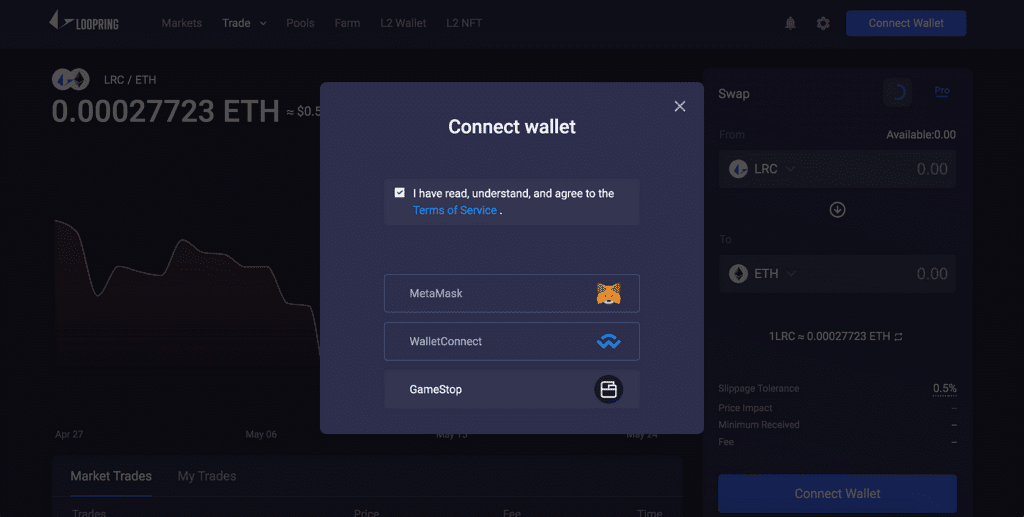
First, head to Loopring L2 and click the “Connect Wallet” button. Link up your GameStop Wallet or another compatible wallet to get started. Once you have done so, you should see an “Unlock” button. Click on it to request a signature from your wallet to unlock your L2 account. This signature does not incur any gas fees, as it is not a transaction.
After you have logged in, you can start using Loopring’s features, such as minting NFTs, trading on the order book, and providing liquidity (LP) in an automated market maker (AMM) pool.
Minting NFTs on Loopring is easy and affordable. For less than a dollar, you can create your very own NFT collection. Simply drag and drop your content, set your royalty percentage, and choose the number of NFTs you want to create. That’s it!
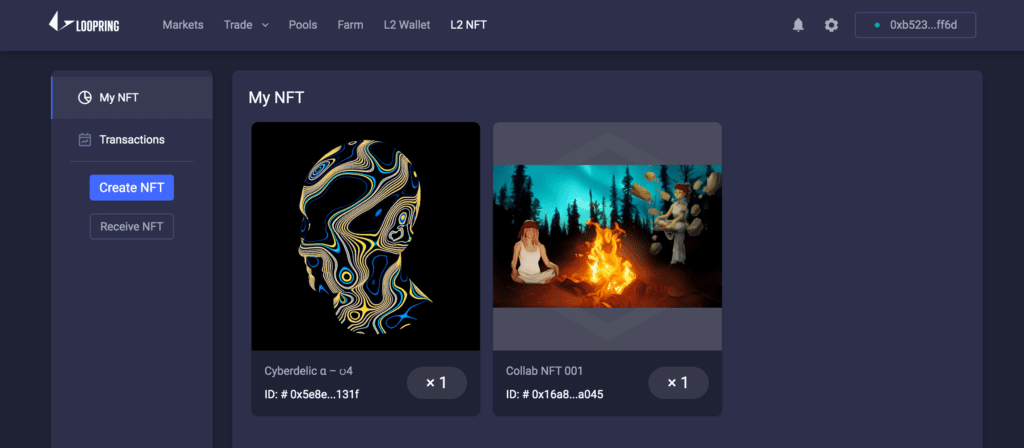
If you want to earn fees as an LP, Loopring offers a 0.2% fee on all swap fees in the pools that you provide liquidity. This fee is proportional to your share of the pool. To become an LP, you only need to deposit an equal value of both assets in the pool.
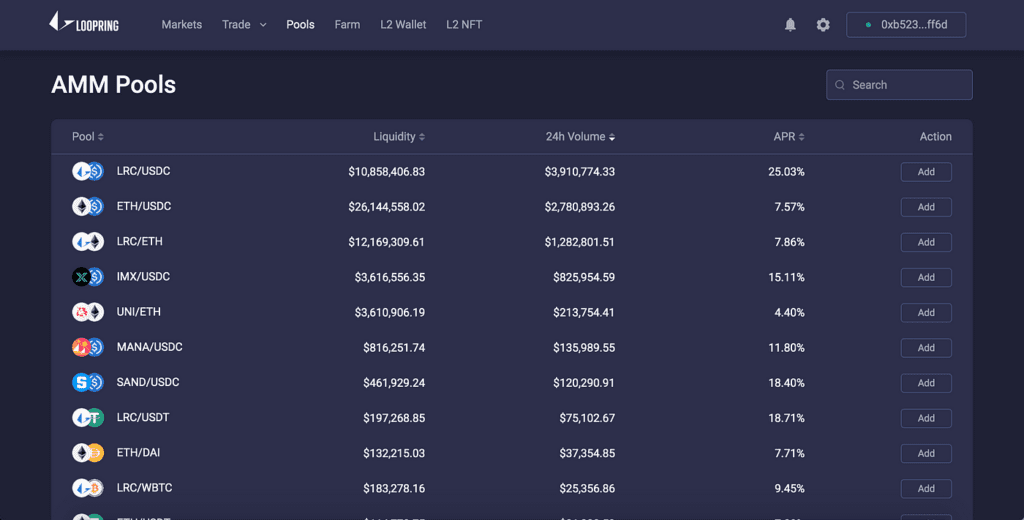
Loopring is not just an AMM, but also an orderbook DEX. You can trade like a pro, just as you would on Binance or Coinbase, without giving up custody of your assets. Traders can place limit or market orders, and makers receive a 0.02% rebate on orders that get filled on the book.
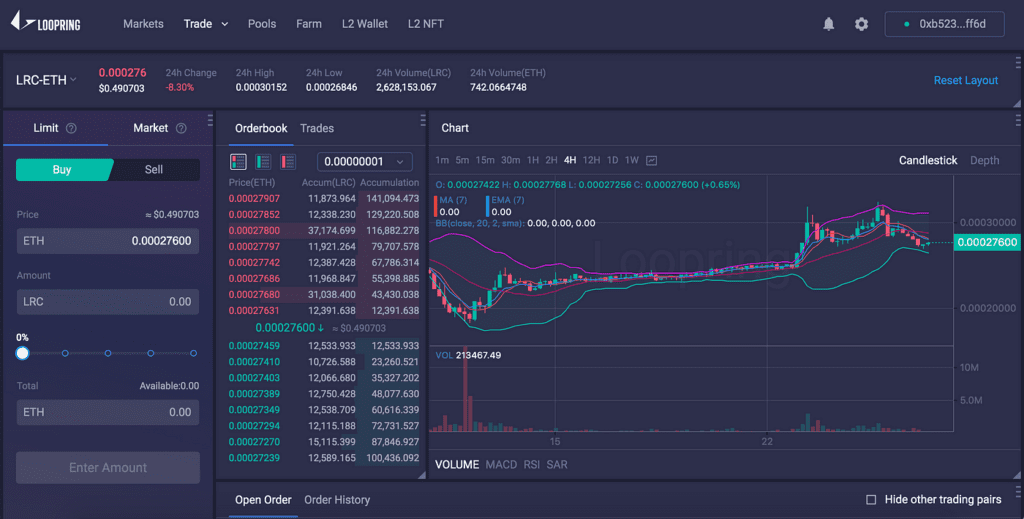
DISCLAIMER: The Information on this website is provided as general market commentary and does not constitute investment advice. We encourage you to do your own research before investing.






 Bitcoin
Bitcoin  Ethereum
Ethereum  Tether
Tether  USDC
USDC  Dogecoin
Dogecoin  Cardano
Cardano  TRON
TRON  Chainlink
Chainlink  Stellar
Stellar  LEO Token
LEO Token  Hedera
Hedera  Bitcoin Cash
Bitcoin Cash  Litecoin
Litecoin  Monero
Monero  Dai
Dai  OKB
OKB  Gate
Gate  Ethereum Classic
Ethereum Classic  Cronos
Cronos  VeChain
VeChain  Cosmos Hub
Cosmos Hub  Algorand
Algorand  KuCoin
KuCoin  Stacks
Stacks  Maker
Maker  Tether Gold
Tether Gold  IOTA
IOTA  Theta Network
Theta Network  Tezos
Tezos  Zcash
Zcash  TrueUSD
TrueUSD  NEO
NEO  Polygon
Polygon  Dash
Dash  Zilliqa
Zilliqa  Synthetix Network
Synthetix Network  0x Protocol
0x Protocol  Basic Attention
Basic Attention  Qtum
Qtum  Decred
Decred  Siacoin
Siacoin  Holo
Holo  Ravencoin
Ravencoin  NEM
NEM  DigiByte
DigiByte  Enjin Coin
Enjin Coin  Ontology
Ontology  Nano
Nano  Hive
Hive  Waves
Waves  Lisk
Lisk  Status
Status  Steem
Steem  Numeraire
Numeraire  Pax Dollar
Pax Dollar  BUSD
BUSD  Huobi
Huobi  OMG Network
OMG Network  Bitcoin Gold
Bitcoin Gold  Ren
Ren  HUSD
HUSD  Bytom
Bytom